Software Setup - X-Carve Laser Upgrade
This section of the guide will show you how to backup your GRBL Settings, update your GRBL Firmware, and make changes to your GRBL Settings. This guide will utilize Easel to perform all actions. Ensure that the Easel Drivers are installed, and that your machine is connected to your USB port.
Firmware Settings: Make a Backup
Before we update the GRBL firmware, it’s a good idea to backup your settings.
- Go to and Sign into: Easel Inventables web-page.
- In a new or existing Project,
- Go to: Easel > Machine > Advanced
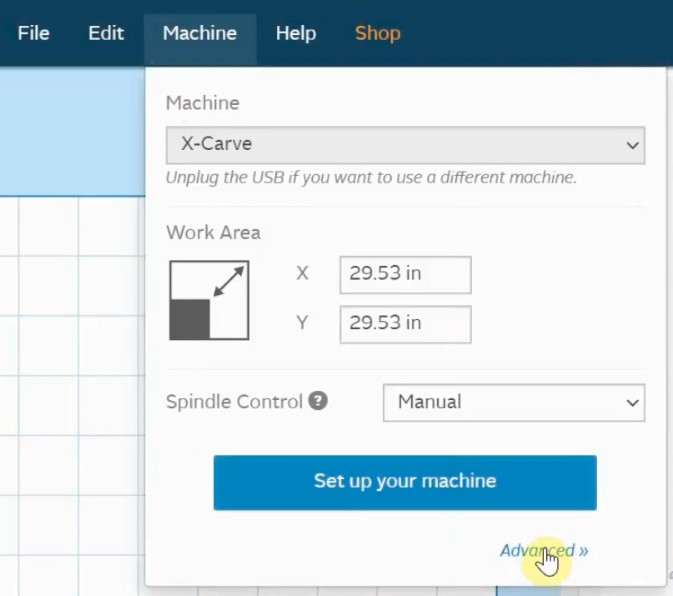
- Click on the "Machine Inspector"
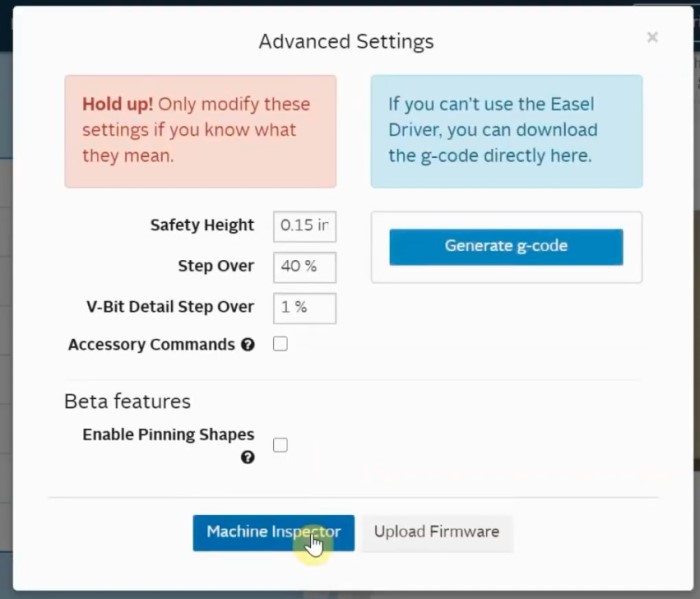
- Copy all the text in the "Settings" section and save to a text file in-case you need to reference and restore settings. These setting are your default GRBL Settings.


- Example Settings
|
Settings |
Description |
|
$0=10 |
Step pulse time, microseconds |
|
$1=255 |
Step idle delay, milliseconds |
|
$2=0 |
Step pulse invert, mask |
|
$3=4 |
Step direction invert, mask |
|
$4=0 |
Invert step enable pin, Boolean |
|
$5=0 |
Invert limit pins, Boolean |
|
$6=0 |
Invert probe pin, Boolean |
|
$10=15 |
Status report options, mask |
|
$11=0.020 |
Junction deviation, millimeters |
|
$12=0.002 |
Arc tolerance, millimeters |
|
$13=0 |
Report in inches, Boolean |
|
$20=1 |
Soft limits enable, Boolean |
|
$21=1 |
Hard limits enable, Boolean |
|
$22=1 |
Homing cycle enable, Boolean |
|
$23=3 |
Homing direction invert, mask |
|
$24=25.000 |
Homing locate feed rate, mm/min |
|
$25=800.000 |
Homing search seek rate, mm/min |
|
$26=250 |
Homing switch debounce delay, milliseconds |
|
$27=1.000 |
Homing switch pull-off distance, millimeters |
|
$30=1000 |
Maximum spindle speed, RPM |
|
$31=0 |
Minimum spindle speed, RPM |
|
$32=0 |
Laser-mode enable, Boolean |
|
$100=40.000 |
X-axis travel resolution, step/mm |
|
$101=40.000 |
Y-axis travel resolution, step/mm |
|
$102=188.976 |
Z-axis travel resolution, step/mm |
|
$110=8000.000 |
X-axis maximum rate, mm/min |
|
$111=8000.000 |
Y-axis maximum rate, mm/min |
|
$112=500.000 |
Z-axis maximum rate, mm/min |
|
$120=250.000 |
X-axis acceleration, mm/sec^2 |
|
$121=250.000 |
Y-axis acceleration, mm/sec^2 |
|
$122=25.000 |
Z-axis acceleration, mm/sec^2 |
|
$130=770.000 |
X-axis maximum travel, millimeters |
|
$131=780.000 |
Y-axis maximum travel, millimeters |
|
$132=94.000 |
Z-axis maximum travel, millimeters |
Firmware Update
There are a few ways to update the firmware on your X-Controller / GRBL Shield.
See the Advanced Users >: GRBL Firmware Update section for more information on other methods.
- Go to and Sign into: Easel Inventables web-page.
- In a new or existing Project,
- Go to: Easel > Machine > Advanced
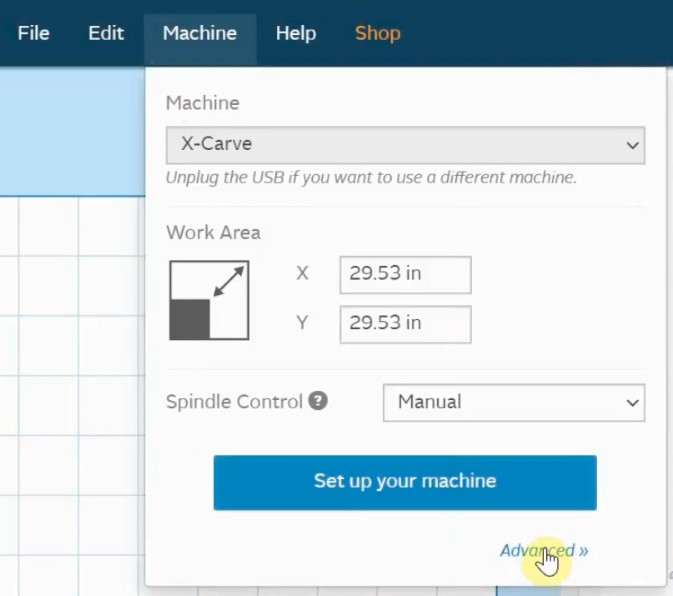
- Backup the default Settings
- In Machine Inspector
- Scroll down to "Settings".
- Copy all the contents to a text file and save it in case you would need it.
- Update the Firmware.
- Click on "Upload Firmware"
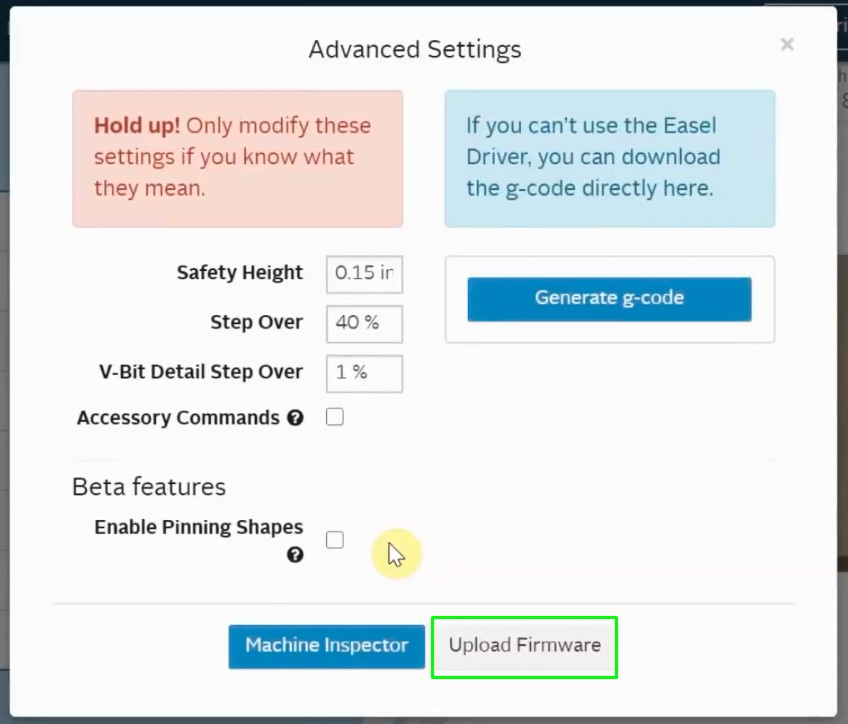
- NOTE: If you are unable to click the Upload Firmware option, ensure that:
- Easel Drivers are installed.
- Make sure your machine is connected to your USB port.
- Stop any programs that are also automatically using serial ports, like MakerWare.
- If you have Easel open in any other browser tabs or windows, try closing them.
- Firmware version should be 1.1f or higher.
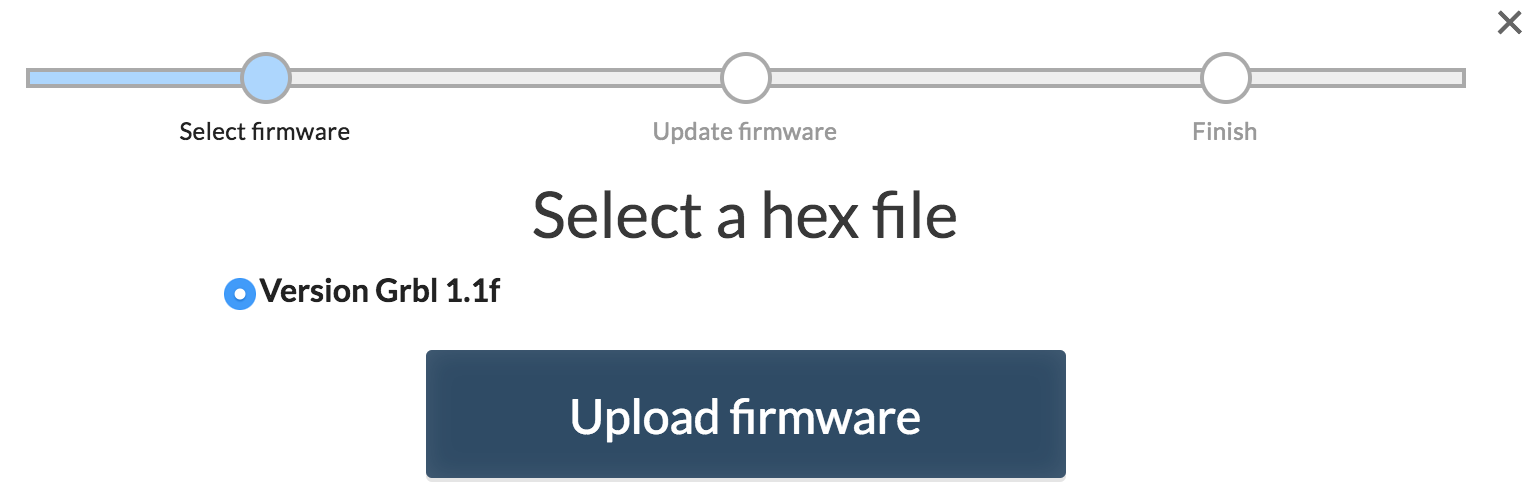
- After any Firmware Update, check that your machine is working properly.
Firmware updates can change settings. In the following section of this guide we will cover "Check your Current Settings". - If you are still having issues getting your machine to behave as expected, go through the X-Carve Machine Setup (more details at the Easel Inventables' web-page)
Firmware Configuration
Finally, some settings need to be verified or changed to ensure that GRBL will output the correct power.
- Go to and Sign into: Easel Inventables web-page.
- In a new or existing Project,
- Go to: Easel > Machine > Advanced
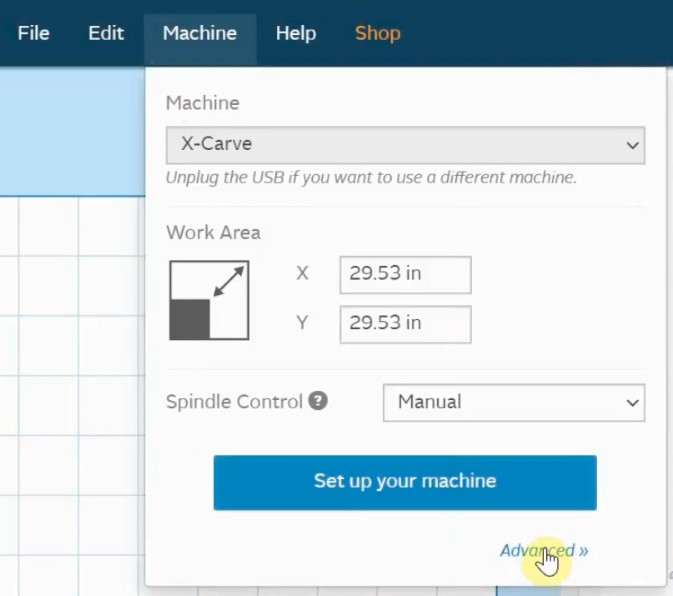
- Click on the "Machine Inspector".
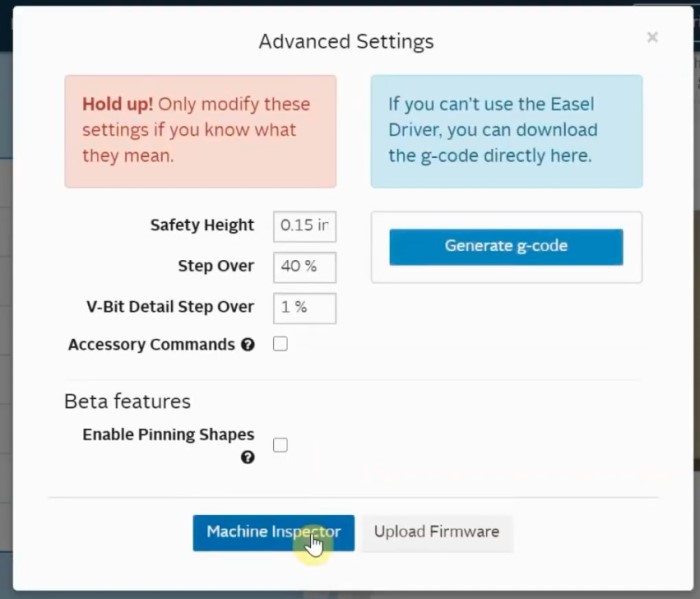
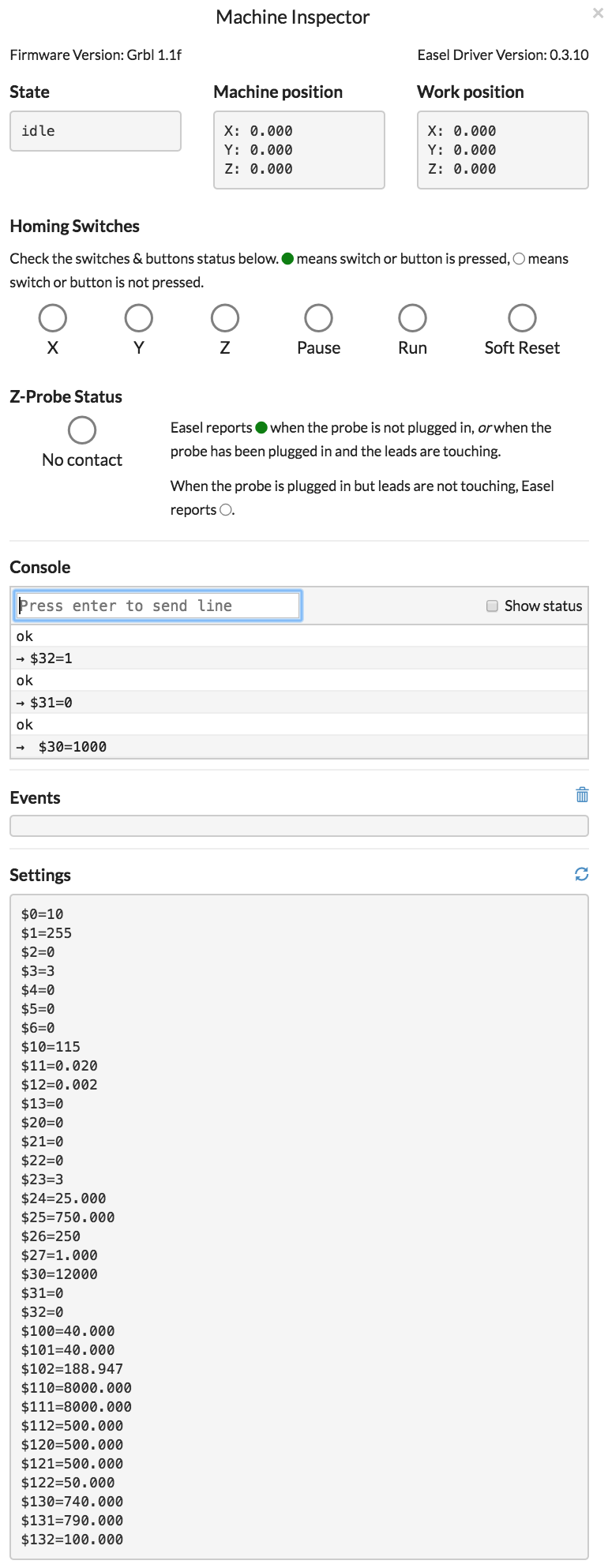
- In the Machine Inspector:
- Check your Current Settings.
- Scroll down to "Settings"
- Check your current settings against any backups of your settings you might have.
- If there are settings you need to change, paste them into the console. If accepted, you will get an "ok" in reply.
- If you are still having issues getting your machine to behave as expected, go through the X-Carve Machine Setup (more details at the Easel Inventables' web-page).
- Configure / Note PWM Min & Max.
- Scroll down to "Console".
- Type in the following settings one at a time. Press Enter after each entry. You should get an "ok" in response after each entry.
|
Setting |
Description |
|
$30=1000 |
Maximum spindle speed / RPM |
|
$31=0 |
Minimum spindle speed / RPM |
|
$32=1 |
Laser-mode enable, Boolean |
- NOTE: While Laser Mode is enabled ($32=1), your laser will not fire unless it is moving. This is because the Laser Mode alters the output based on the feed rate.
- NOTE: If your Router / Spindle is controlled by GRBL PWM, then disable the laser mode before you carve / mill anything. Laser Mode can be disabled with "$32=0", and enabled with "$32=1". (Some users might need to set: $30=12000)
