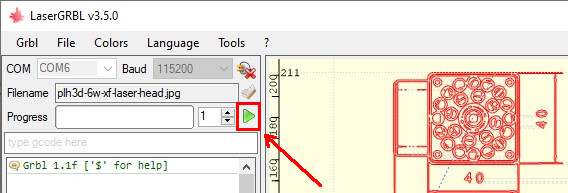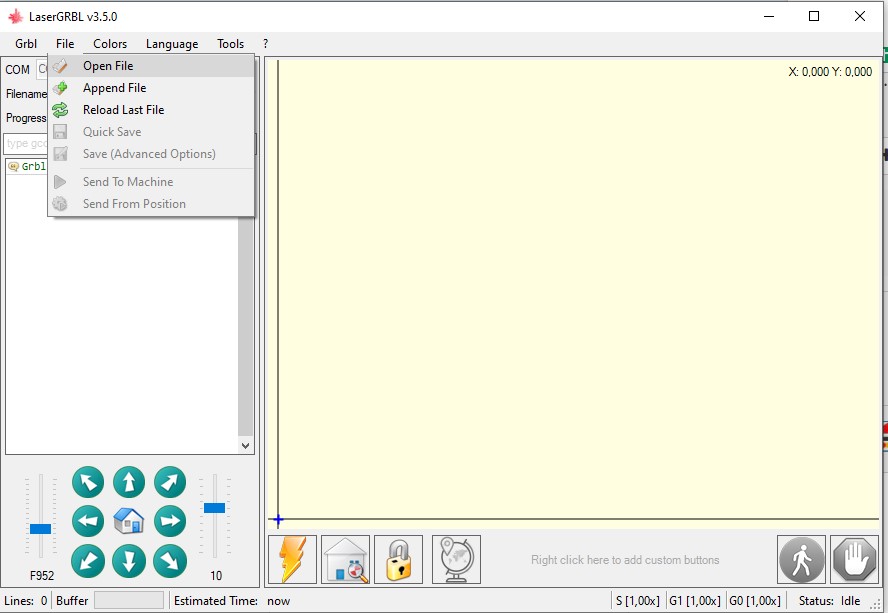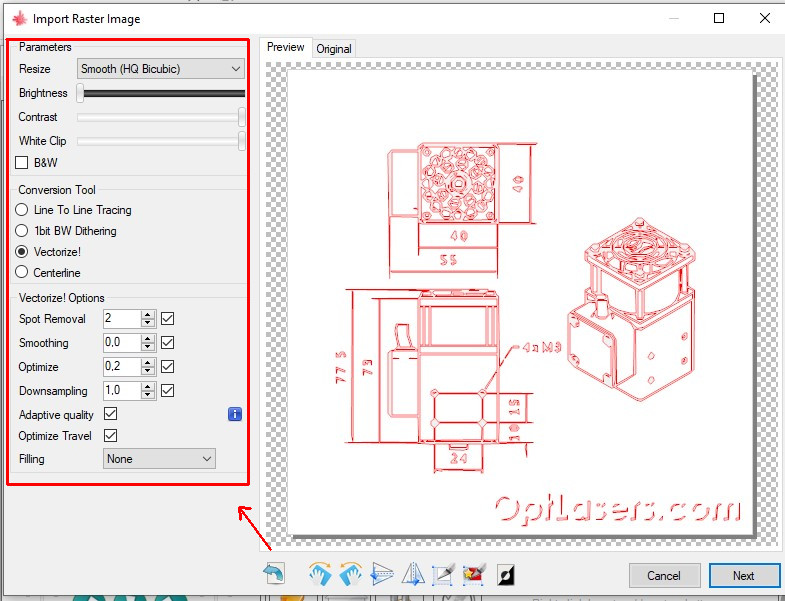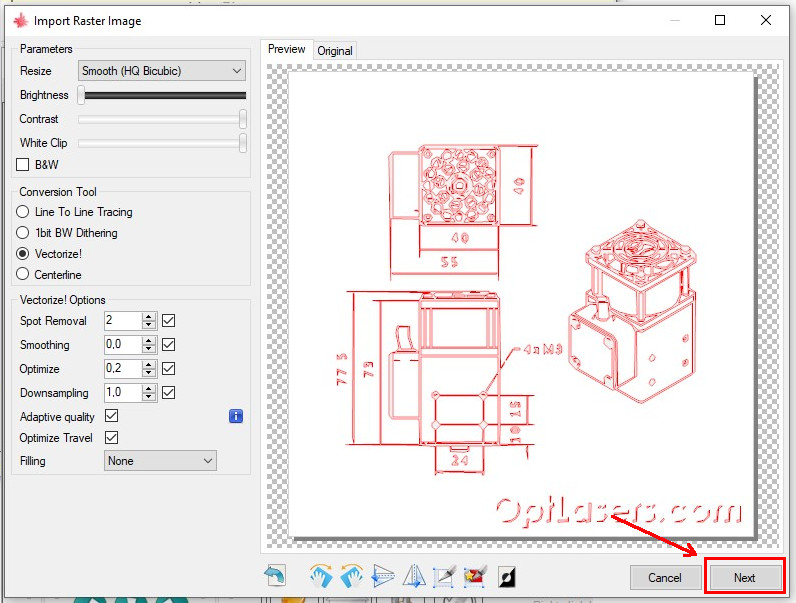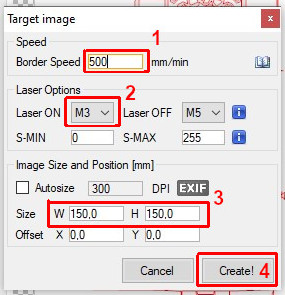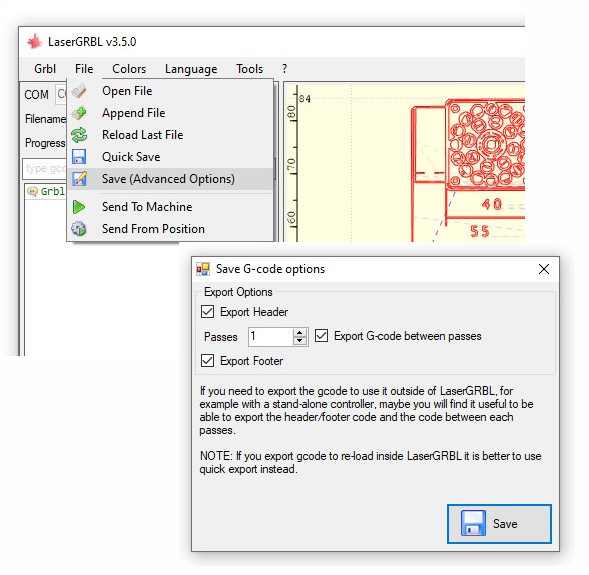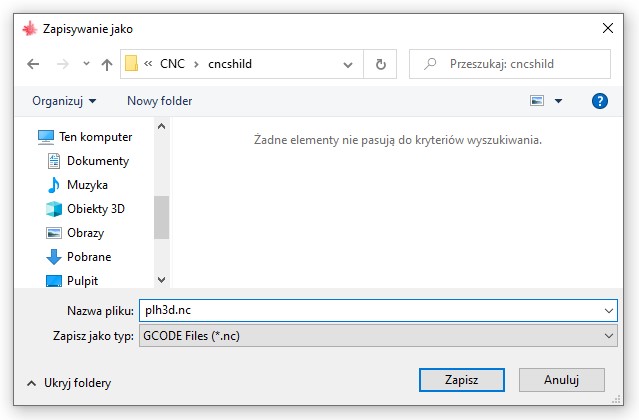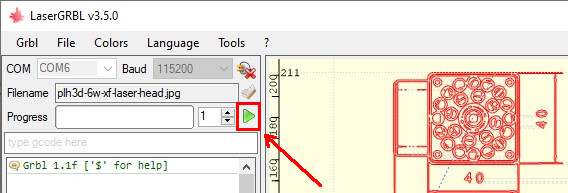Opt Lasers Product Manuals

CNC Shield and Arduino Laser Upgrade - First Job
- First Job
- Install and open LaserGRBL.
- Open an Image. Menu, File --> Open File, and select image file.
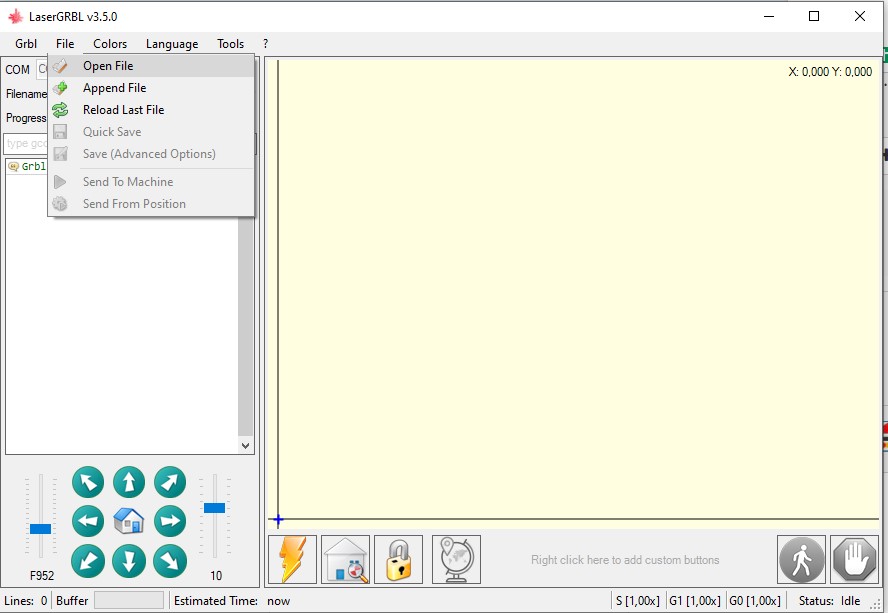
- In the Import Raster Image window, make your desired image import setting changes.
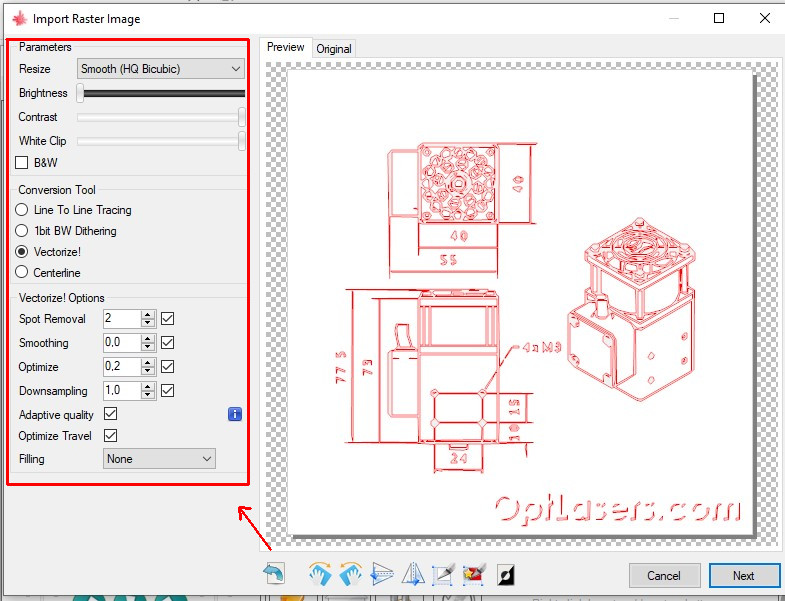
- After selecting and setting the parameters for the image to be imported, continue by clicking Next.
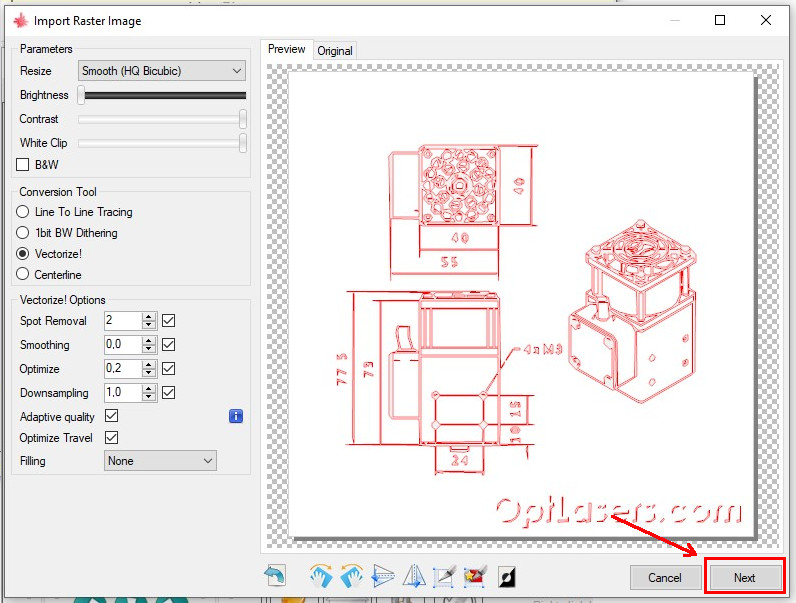
- Change the Target image engraving settings.
- Set the speed. [1]
- Change the laser on command to M4 (dynamic laser power mode). [2]
- Set the size of the engraved image. [3]
- And press Create. [4]
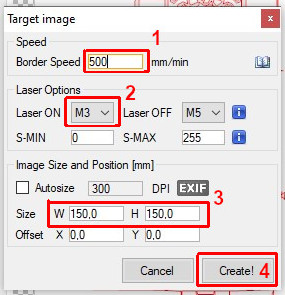
- Now you can generate gcode.
- From the menu Choose File --> Save (Advanced Options) --> and then save the file with the generated gcode. Appendix 1
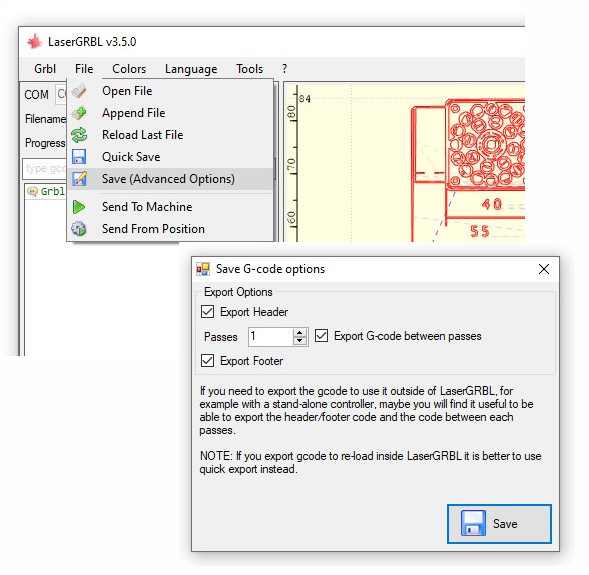
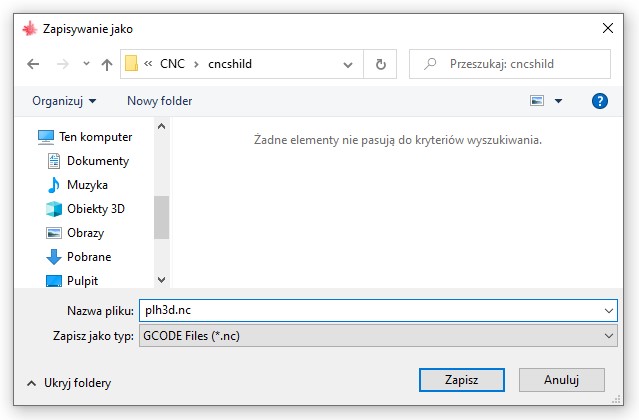
- We move on and finish the process by clicking Run Job.
- Ensure your engraving machine on, and connected to your computer.